Reset root password for Security Server
The Security Server requires a root password change every 3 months or after the first deployment. If you don't remember your previous root password, you can change it by following these steps:
Optionally, you can setup a boot delay, based on your virtual machine, to gain access faster to the linux Grand Unified Bootloader (GRUB) . For VMware, the
bios.bootdelayparameter can be configured in thevmxfile.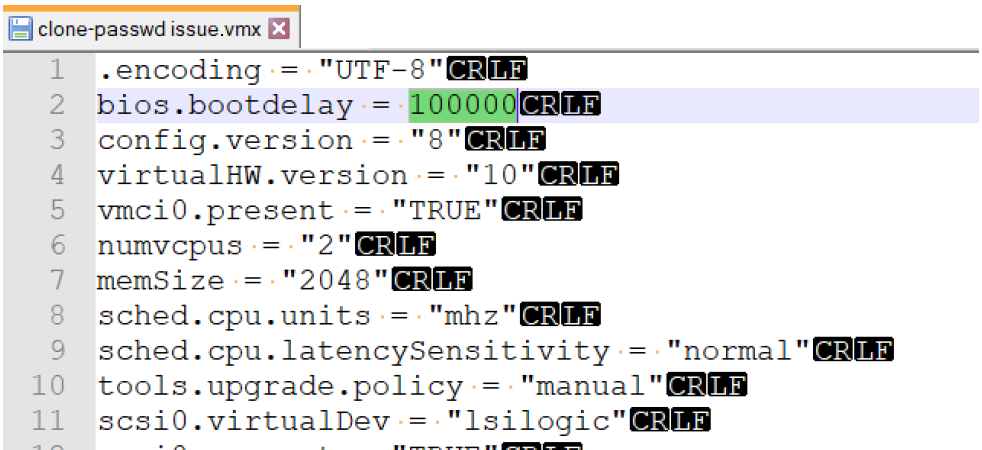
To enter the GRUB menu, you must press and hold the shift button.

On the GRUB menu, select Advanced options.
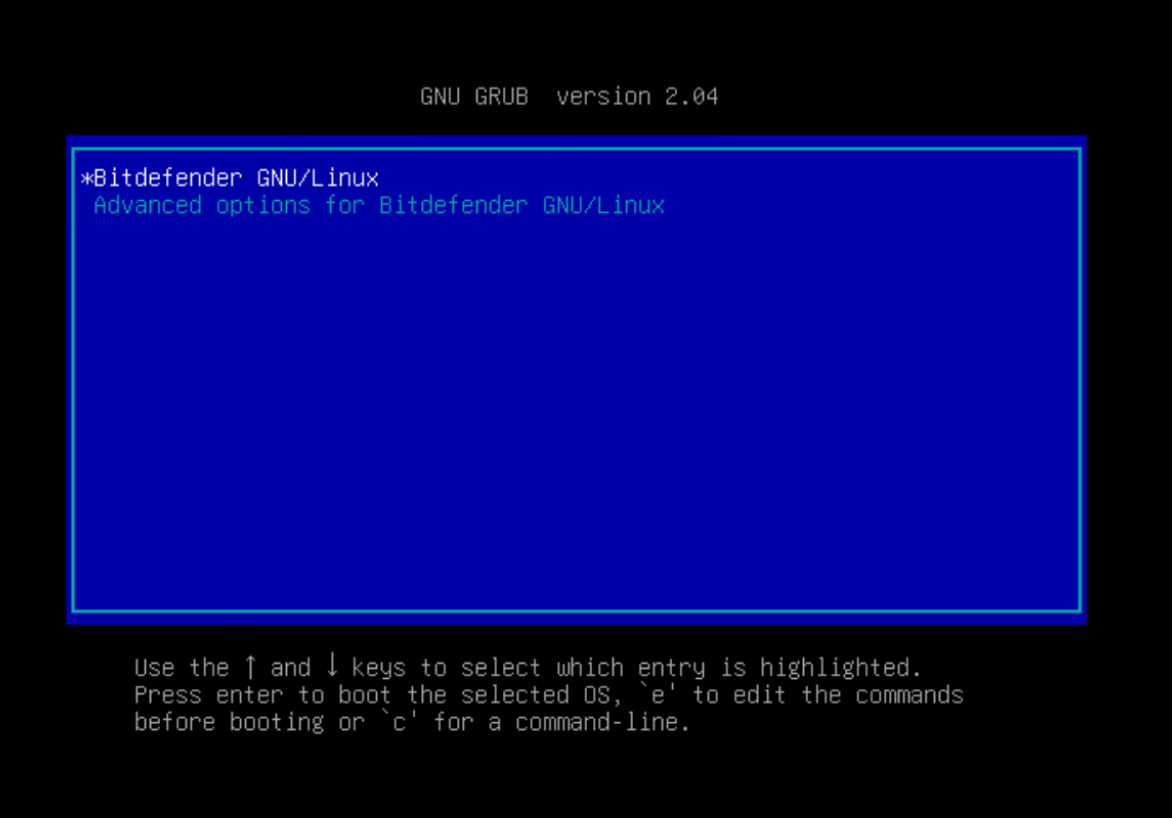
Select the recovery mode OS from the new screen.
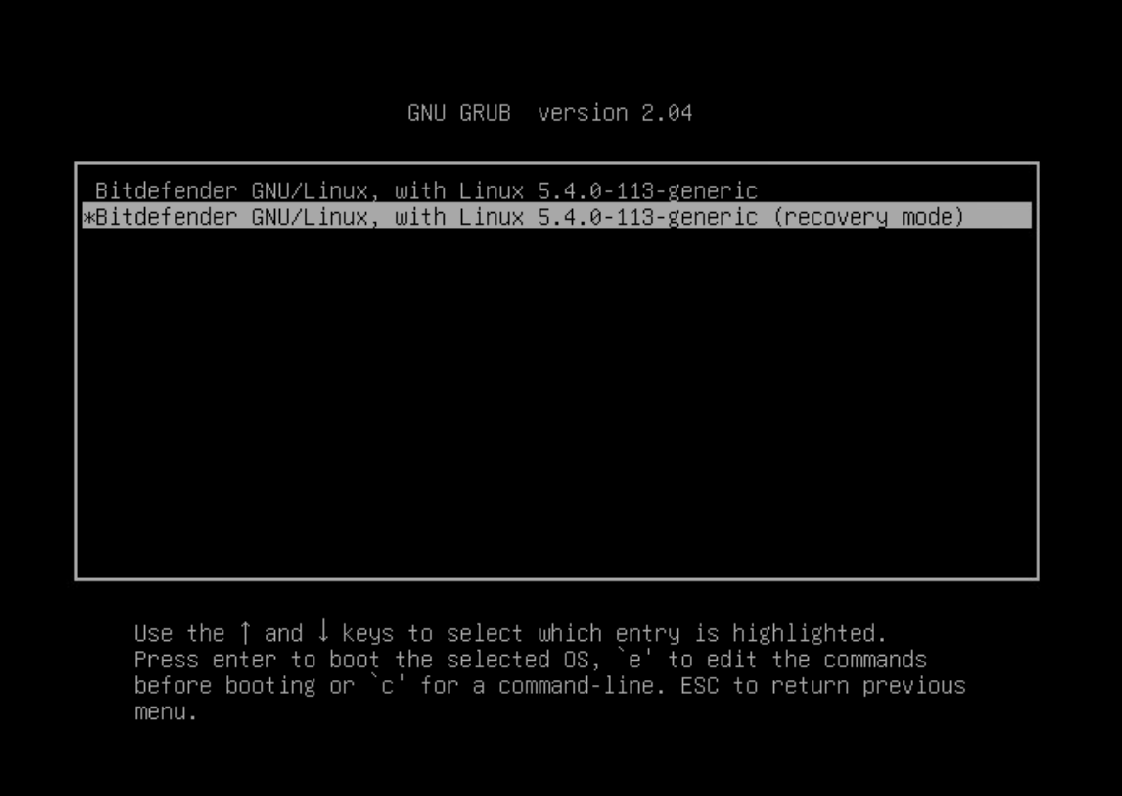
Press the E key. A new window will appear.
You have a few seconds to press the E key before the system loading. If you fail to do so, restart the Security Server Virtual Appliance and try again.
Go to the line that begins with
linux/vmlinuz-x.x.x.-xxx-generic...and insert theinit=/bin/bashcommand at the end of it, as shown in the image below.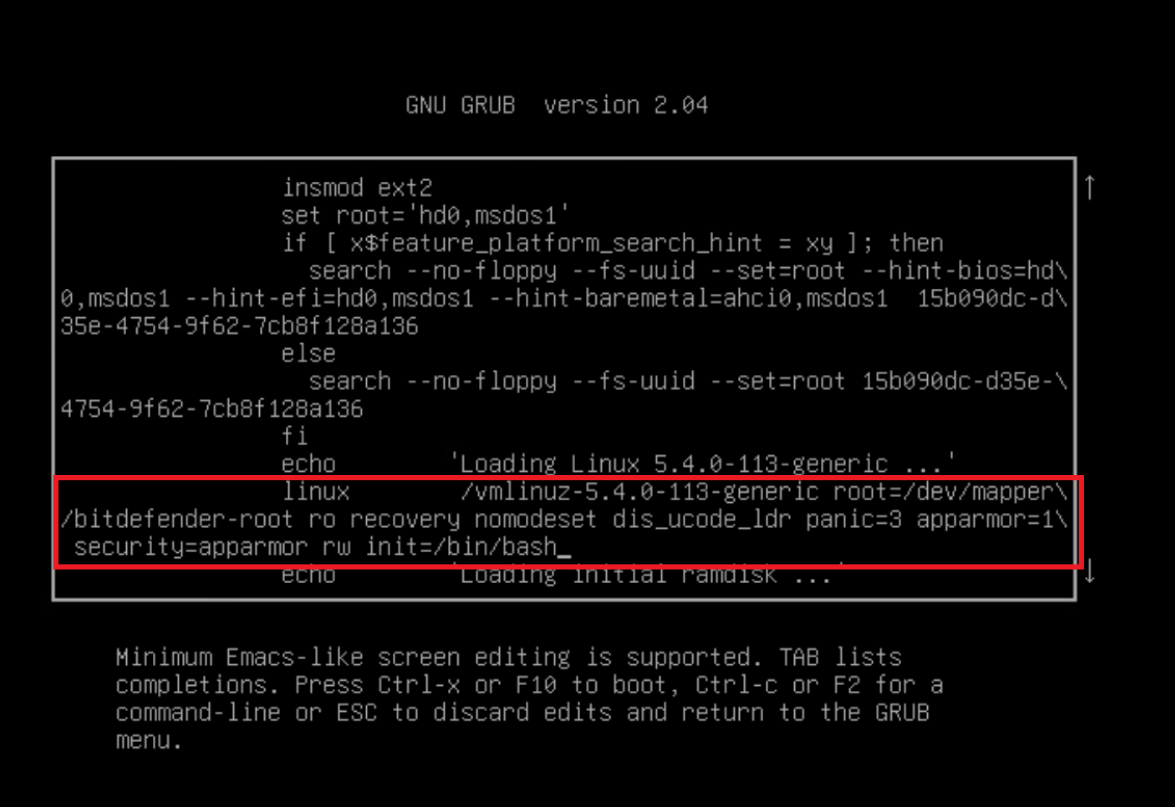
Press CTRL+X to boot.
Use the
/# password rootcommand to set up a new password.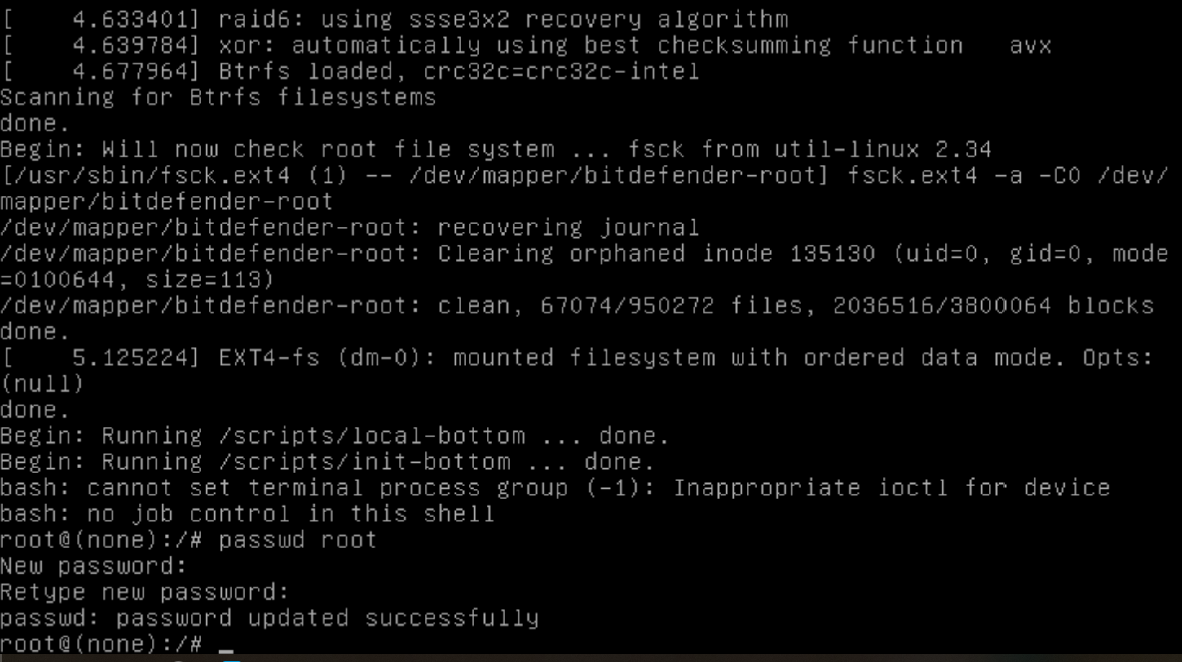
Reboot the Security Server.