Install the Microsoft Outlook Add-in for Email Security
You can use Microsoft Outlook Add-in for Email Security to report messages as spam or phishing attacks directly from your inbox. Once reported, the message will be sent to Bitdefender and analyzed.
Requirements
The add-in is only accessible from a primary mailbox. You cannot use the add-in on a shared mailbox.
Compatible outlook versions:
Outlook 2013 or later for Windows
Outlook 2016 or later for Mac
Outlook on the web for Exchange 2013 on-premises and later versions
Outlook on iOS
Outlook on Android
Outlook on the web in Office 365 and outlook.com
Copy the this add-in manifest URL :
Go to the Office 365 admin center Add-in page and sign in.
Click Deploy Add-in.
Click Next.
Select Upload custom apps.
Select the I have a URL for the manifest file option and paste in this URL:
https://download.bitdefender.com/business/EmailSecurity/OutlookAdd-in/emsaddinmanifest.xml
Select Upload.
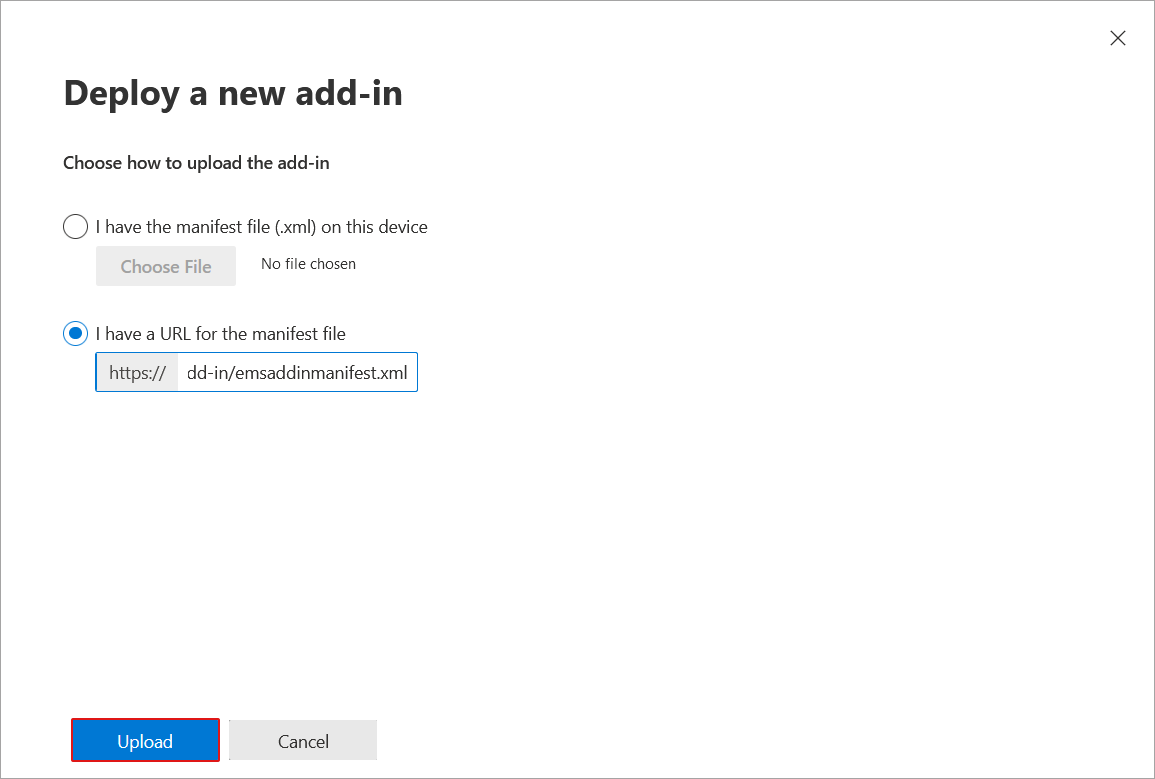
Select the users you want to assign the add-in:
Everyone - all users in your company will have access to the add-in.
Specific users / groups - only the selected users will have access to the add-in.
Just me - only you will access to the add-in.
Select the deployment method:
Fixed - the add-in will deploy automatically to all assigned users. Only you will be able to remove the add-in.
Available - users will have access to the add-in but will need to deploy it manually. All users will be able to remove the add-in.
Optional - the add-in will deploy automatically to all assigned users. All users will be able to remove the add-in.
Click Deploy.
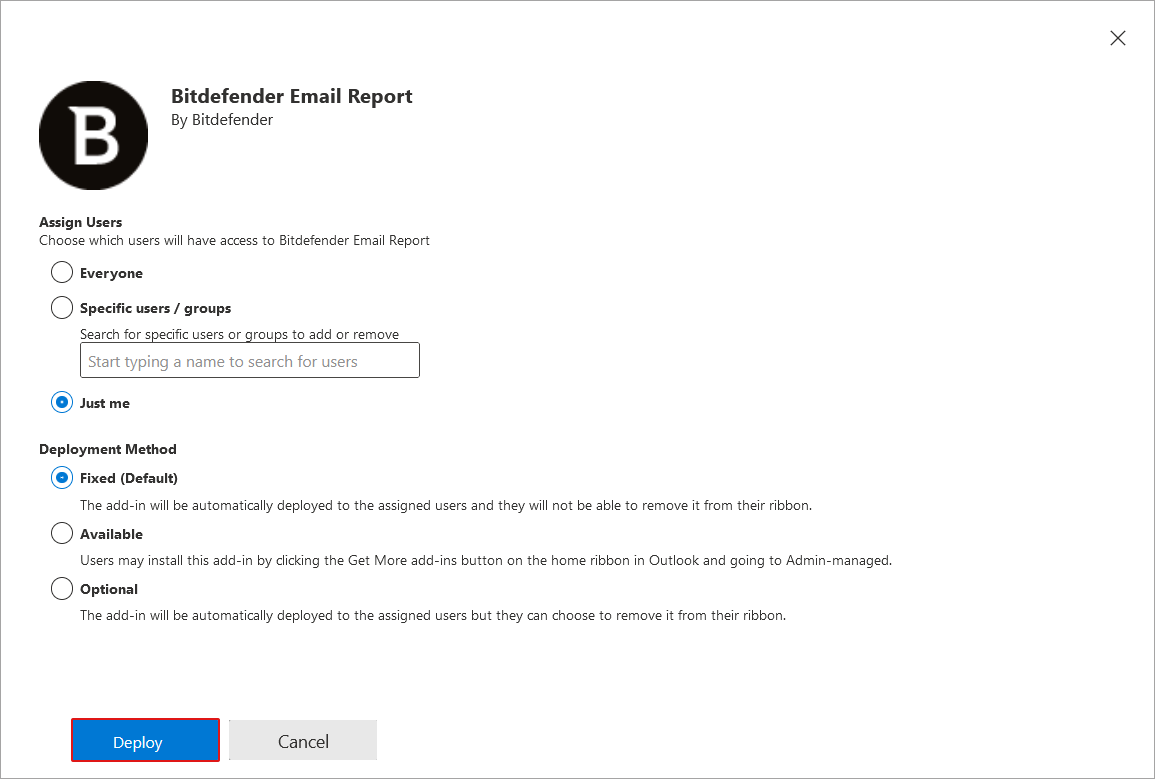
If successful, the following message will appear:
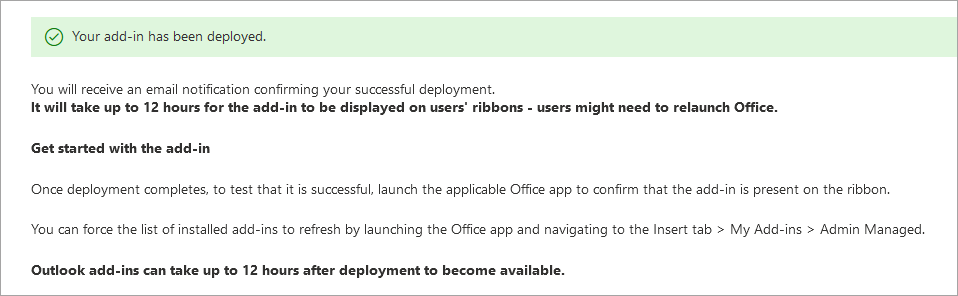
The add-in should now appear in the list:

In Outlook, go to File > Manage Add-ins.
Go to My add-ins.
Under Custom Add-ins click Add a custom add-in and select Add from URL....
Enter this URL:
https://download.bitdefender.com/business/EmailSecurity/OutlookAdd-in/emsaddinmanifest.xml
Click OK.
If successful, the Add-in will appear under My add-ins > Custom Addins
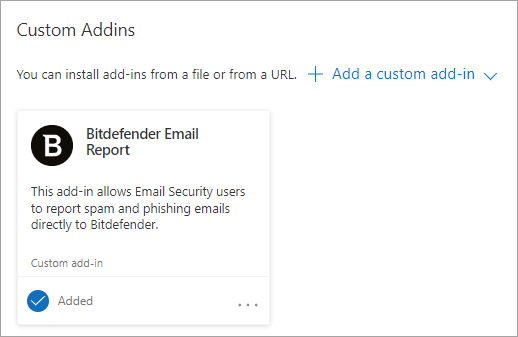
Using the add-in to report an email
Once installed, the a button will appear in your Outlook interface:
For web version
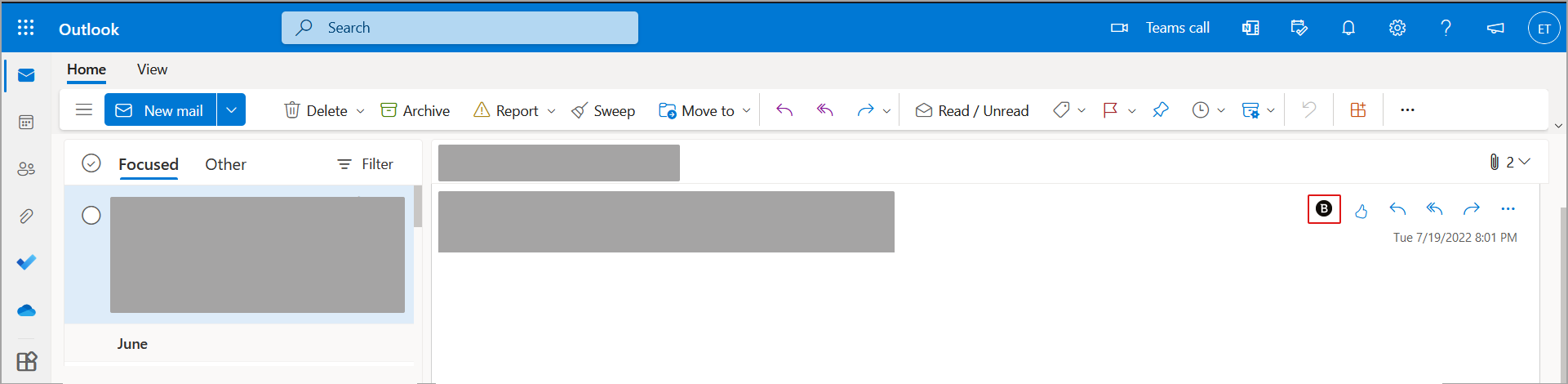
For desktop app
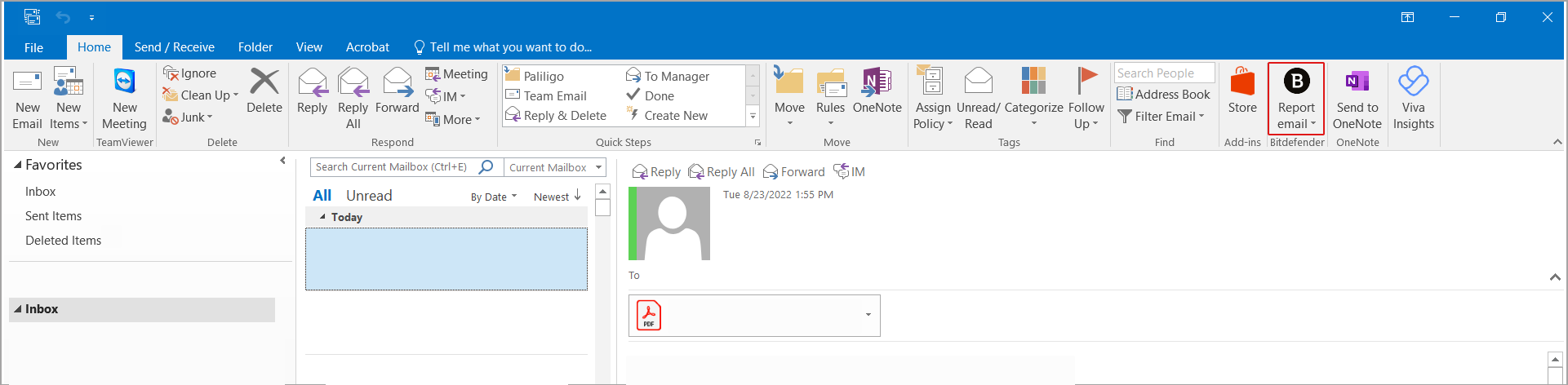
To report an email follow the steps below:
Select the email you wish to report.
Click the Bitdefender add-in button.
Select either Report spam or Report phishing.