Safelist GravityZone Security for Email IP addresses in Office 365
If you are using GravityZone Security for Email and delivering clean emails to Office 365, it is essential to bypass Exchange Online Protection (EOP) to ensure smooth delivery of emails. Failure to add the bypass rules will allow Office 365 to interfere with email delivery, causing unexpected results and behavior for end users.
Note
Even with the EOP bypass rules in place Office 365 will still provide anti-malware scanning
Log in to Office 365 and go to Admin > Exchange Admin Center.
Select Rules under the Mailflow section. Click the + icon and select Create a new rule...
Enter a name for the new rule (for example, Spam exclusion for Email Security).
Select More Options.
From the Apply this rule if... drop down menu, expand The sender... menu option and select IP address is in any of these ranges or exactly matches. In the dialog that opens, enter in each of the IP addresses based on the GravityZone Security for Email region in use.
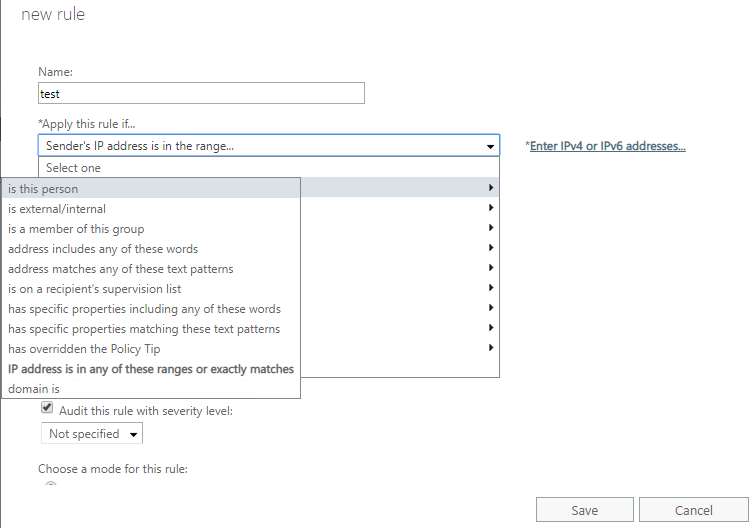
You can find a list of our IP addresses here:
From the Do the following... drop down menu, expand the Modify the message properties... menu option and select set the spam confidence level (SCL) option to Bypass spam filtering.
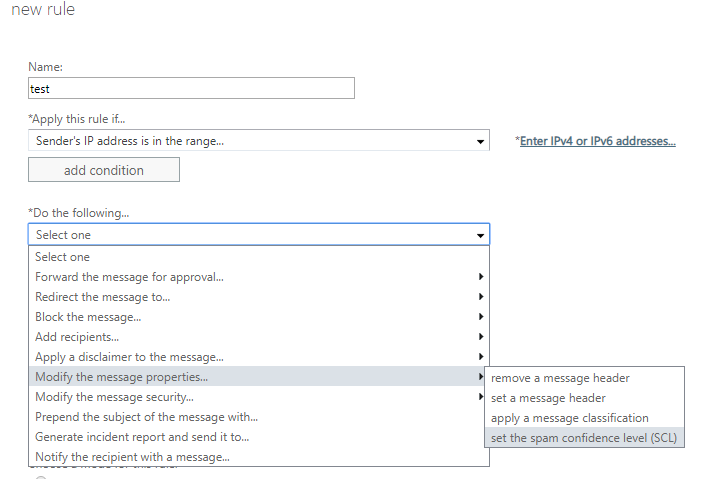
Note
The final rule should look similar to the example below:
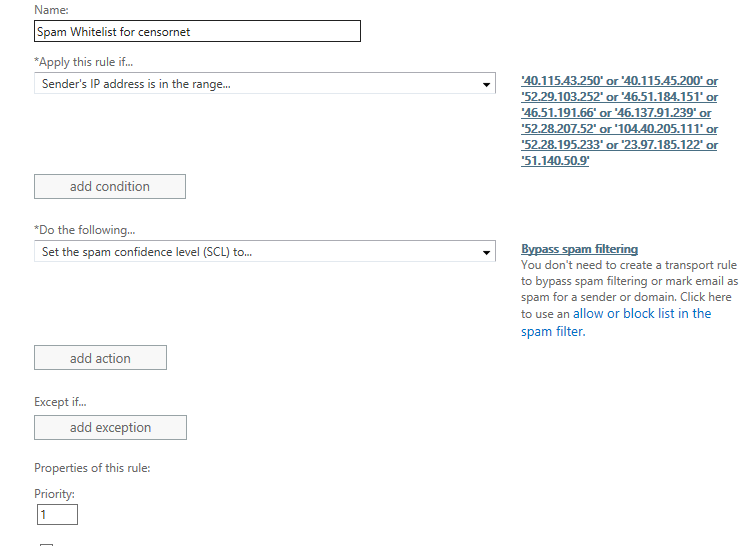
Click Save to save the rule
Clutter is a feature that moves low-priority emails out of user's inbox to a folder called Clutter. Clutter analyzes user's email habits, and based on past behavior, it determines the messages that the user most likely to ignore. To make sure that emails are always delivered to the user's inbox, you must bypass the Clutter. To do this amend the above rule and add the following entries.
Select Add Action and then expand Modify the message properties... and select set a message header.
Click the first Enter text link and paste the following exactly as it appears (case sensitive):
X-MS-Exchange-Organization-BypassClutter
Click the second Enter text link and paste the following exactly as it appears (case sensitive):
true
The rule should now look similar to the example below:
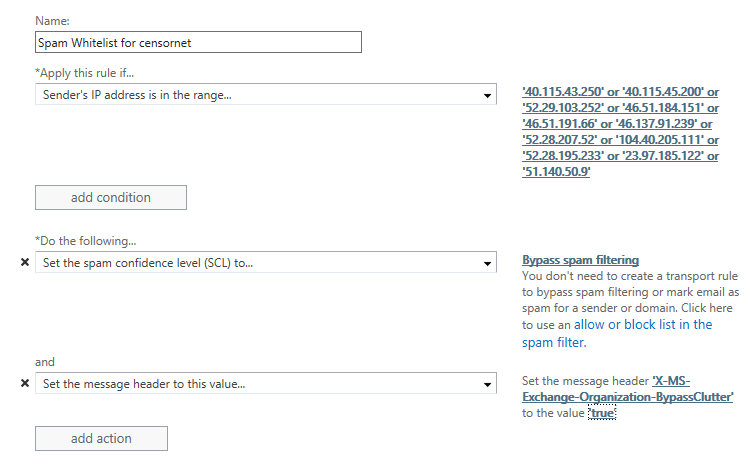
Click Save to save the changes.
Focused Inbox is a feature that automatically evaluates incoming emails and direct them to two views: Focused and Others. To make sure the email messages are always delivered to the user's Focused inbox, you must bypass the evaluation. To do this, create a new rule:
Click the + icon and then select Create a new rule....
Give the rule a name (for example Bypass Focused Inbox evaluation).
Click on More Options.
From the Apply this rule if... drop down menu, expand The sender... menu option and select IP address is in any of these ranges or exactly matches. In the dialog that opens, enter in each of the IP addresses based on the GravityZone Security for Email region in use.
You can find a list of our IP addresses here:
From the Do the following... drop down menu, expand the Modify the message properties... menu and select set a message header.
Click the first Enter text link and paste the following exactly as it appears (case sensitive):
X-MS-Exchange-Organization-BypassFocusedInbox
Click the second Enter text link and paste the following exactly as it appears (case sensitive):
true
The rule should now look similar to the example below:
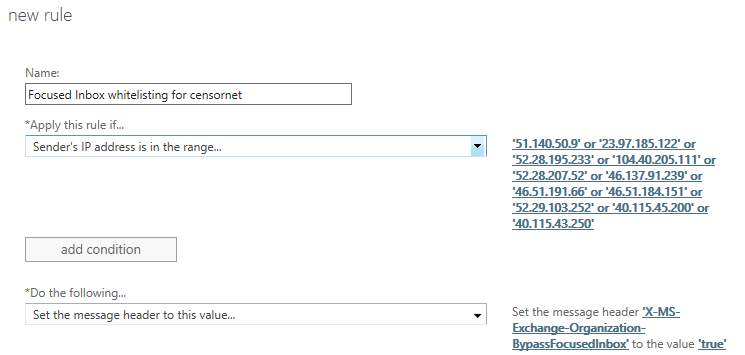
Warning
Ensure that the Focused Inbox rule has a higher priority than the rule to bypass Office 365 spam protection