Security for Mobile
The Bitdefender GravityZone Security for Mobile is a mobile security solution able to protect mobile devices using Android, Chrome OS, or iOS operating systems against multiple threat vectors. It is designed to protect an employee’s corporate-owned or BYOD from advanced persistent threats without sacrificing privacy or personal data.
The product gives your company access to the following features:
Advanced malware detection - safeguards mobile devices from a broad variety of threats by offering comprehensive malware detection capabilities.
Phishing protection - analyses incoming messages and detects any malicious links or content that could be used to acquire sensitive data or credentials.
Network security - offers an extensive set of tools for protecting mobile devices against a variety of network-based hazards. It helps assure the security and integrity of mobile devices in the current threat landscape by monitoring network traffic, providing secure connectivity, and detecting and preventing attacks.·
Compliance and policy enforcement - assist organizations in protecting their mobile devices from a variety of threats and ensuring that they are used securely and compliantly by making sure that all applications are properly vetted.
Mobile threat intelligence - provides users the real-time security and analytics they need to protect their mobile devices from a variety of threats.
Integration with mobile device management (MDM) solutions - enhances mobile security features. Because of the integration, enterprises may install the mobile threat defense solution using their existing MDM infrastructure. The integration also enables mobile device security policies to be enforced automatically.
Web content filtering - warns and prevent users from accessing potentially harmful websites and links, such as malware, phishing, botnets, and suspicious domains, or websites that violate your organization's standards.
These capabilities are deployed on your devices through the use of a mobile app and the application of policy.
Components
GravityZone Control Center.
Mobile Security console.
Mobile Security app (the security agent installed on mobile devices).
Install and configure Security for Mobile
To start using these new features, follow the steps below:
Log in to GravityZone with an administrator account.
Go to the Mobile Security page.
Click Create account.
The account is created automatically. A pop-up will appear in the lower right side of the console confirming the request outcome.
Click Open console to access the account.
Send installation links via email:
From GravityZone control center
Go to the Mobile Security page.
Click on Send Activation Emails for the account you wish to send emails for:

Add the users email addresses that you want to register devices for:
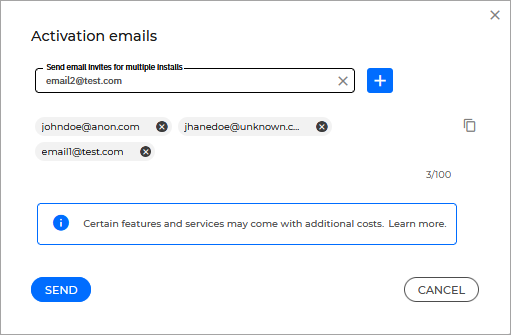
Click Send.
From the Mobile Security console
Go to the Devices page.
Go to the Local Device Group tab.
Click Add Group.
Type in a name and a description and click Create Group.
Note
The group is created in the Local Device Groups tab.
Click the arrow on the upper right side of the group name to expand the item.
An installation link for the Mobile Security app is displayed.
Copy the link and send it via e-mail to all the users you want to include in the group.
All users will receive an email containing an installation link or QR code.
Have each user deploy the app by:
Clicking on the activation link (URL).
Scanning a QR code with the camera of the device.
Note
For more information on deploying the app, refer to Deploying and enabling the GravityZone MTD on Android and iOS
Once the application is installed on a device, the device is protected and will appear in the Mobile Security console, under the Devices page.
Configure and enable the Security for Mobile feature
Use policies to enable and configure features both on endpoints and in terms of general functionality.
Log in to the Mobile Security console.
(optional) Go to Devices > Local device groups and create a new group.
Note
For more information on device groups refer to Local Device Groups.
Go to the Policies page.
Select Threat Policy.
Select the group of devices you wish to apply your new policy to.
Configure the security policies you want to apply.
Note
For more information on configuring policies, refer to Threat policy.
Click Save & deploy.
Go to the Apps Policy tab.
Click Add policy.
Create the policy you wish to apply to all your managed devices.
Note
For more information on configuring policies, refer to Apps policy.
Click Save.
Go to the Phishing and Web Content page.
Select the group of devices you wish to apply your new policy to.
Configure the security policies you want to apply.
Note
For more information on configuring policies, refer to Phishing and Web Content policies.
Click Save & deploy.
This will allow you to configure and deploy policies for all your managed devices.