Enabling, disabling, and changing the severity of rules for a cloud account
To edit the settings of the rules that apply to a specific cloud account, follow the steps below:
Go to the Scan Configuration page.
Expand the scan group that the account belongs to by clicking on its name under the Scan Group column.
Click the Rule Configuration button on the right side of the page:

The Rule Configuration page is displayed:
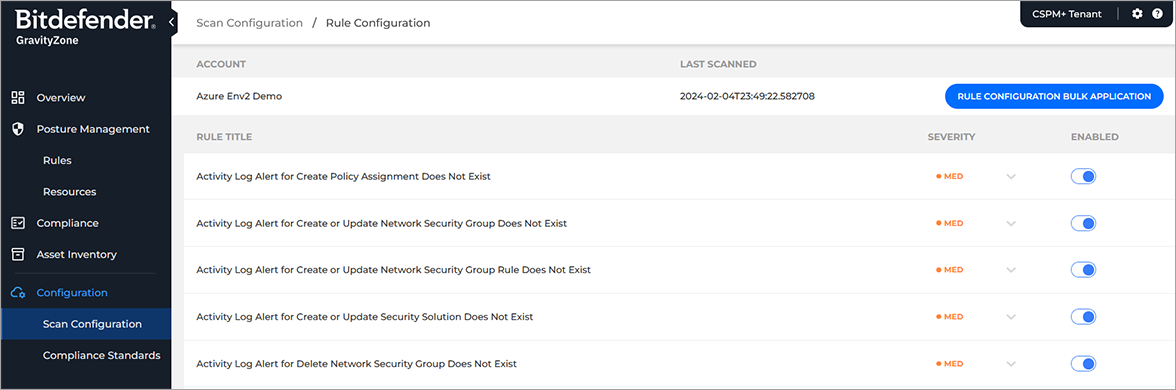
All the rules that apply to the account are displayed. Depending on the type of account and the resources it contains, different rules will apply.
You can take the following actions for each rule:
To change the severity of a rule, click on the expand button under the Severity column and select what severity you want to apply to it:
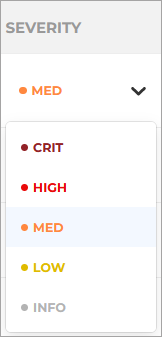
Note
This will also impact what notifications are sent when a finding is created originating from this rule.
To enable or disable a rule, click the toggle button under the Enabled column:
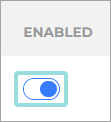
A confirmation message will appear if the request is successful.
Bulk rule configuration
After you are finished configuring the rules that apply to the account, you can click the Rule Configuration Bulk Application under the Account section on the top of the page to apply the same rule settings to other cloud accounts:
