Identities
The Identities tab provides an overview of different identity types: users, roles, groups, and service accounts:
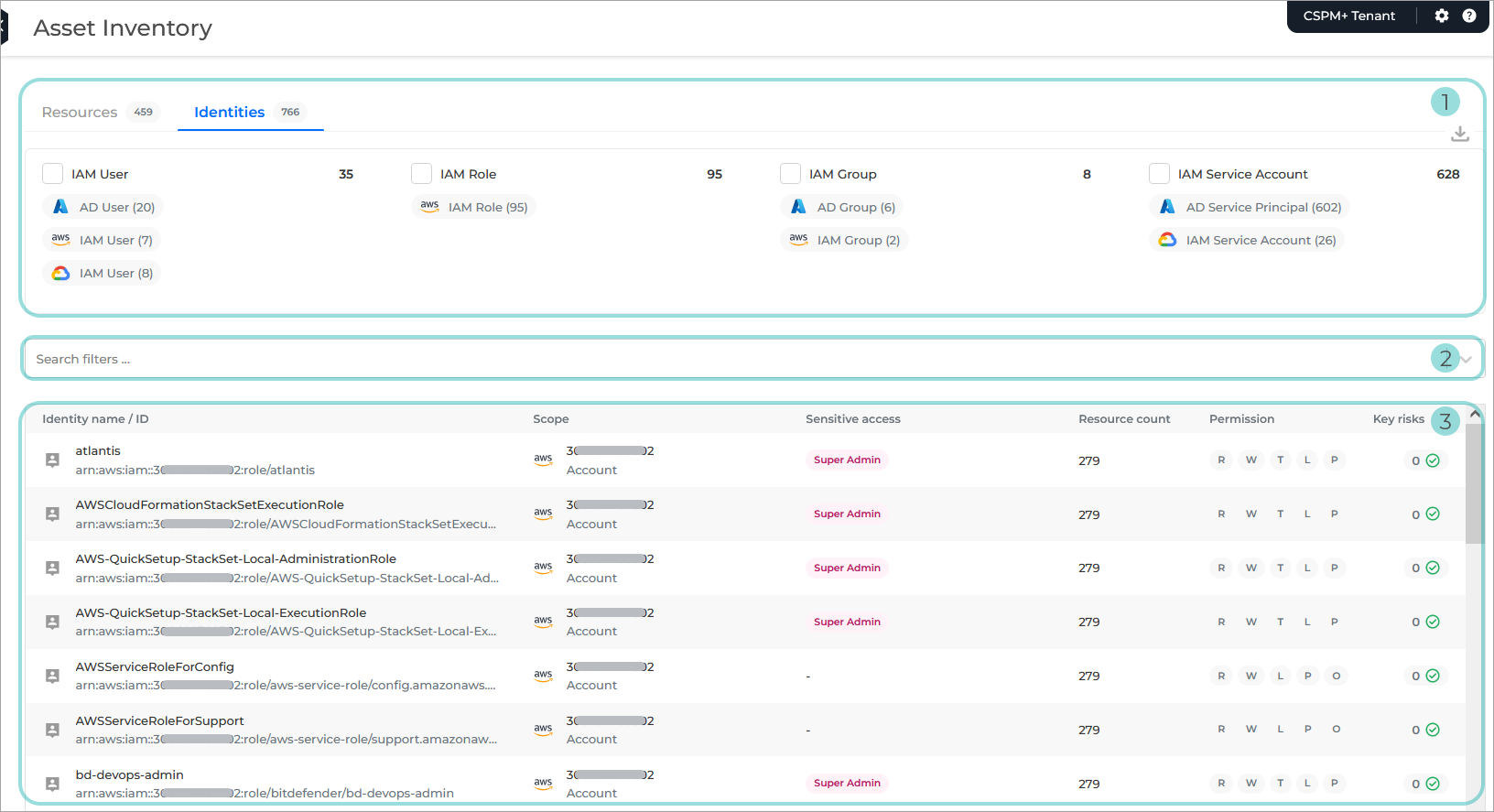
Identities overview. An aggregated count of identities grouped per identity type.
Note
Each column indicates the number of identities per identity type, and you can use the filter option to customize the information listed in the table below.
The following columns and filters are available:
IAM User
IAM Role
IAM Group
IAM Service Account
If you apply the filtering option to one or more columns, the data is automatically populated in the search filter and the identities list is automatically refreshed according to your selection. You can further customize and refine your search by removing some of the pre-selected options from each column.
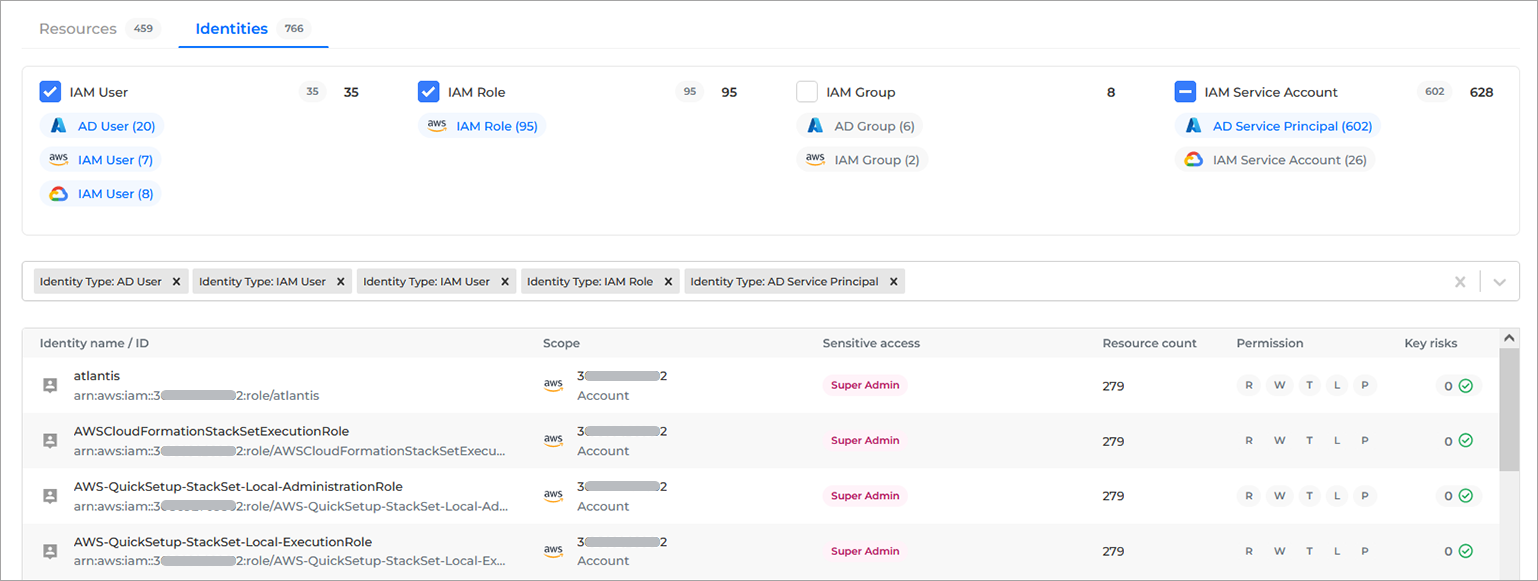
Search filter. With this filtering option, you can apply one or multiple filters to the identities list. The following options are available in the drop-down:
Identity ID
Identity name
Identity status
Identity type
Provider
Scan account
Scan group
Sensitive access
The search filter drop-down can be used as a standalone customization option or, in conjunction with the columns above the search filter.

Identities list. This section displays the current list of identities that have been detected across your cloud devices and used to gather data. It contains the following columns:
Identity name / ID
Scope
Sensitive access
Resource count
Permission
Risk findings
Identity Details
By clicking on any row from each column, you can display the Identity Details panel, where you have access to the following details:
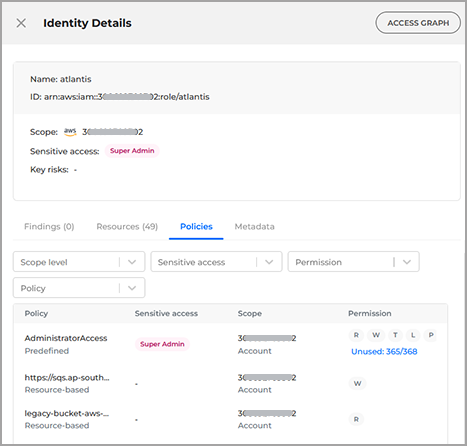
Access graph button
Name
ID
Scope
Sensitive access
Risk findings
The lower half of the Identity Details panel, includes the following:
Findings
Resources
Resource type
Permission
Policies with the following columns and available filters:
Policy
Predefined
Custom
Identity-based
Resource-based
Sensitive access
Root User
Super Admin
IAM Admin
External Identity
Scope
Organization
Folder
Project
Account
Subscription
Permission
Read (R)
Write (W)
Tagging (T)
List (L)
Permissions (P)
Others (O)
Metadata
Access Graph
The Access Graph button offers a granular view of the access path from identities to resources for cloud infrastructure in your cloud environment. The graph is automatically updated with every scan. There are no additional setup steps required.
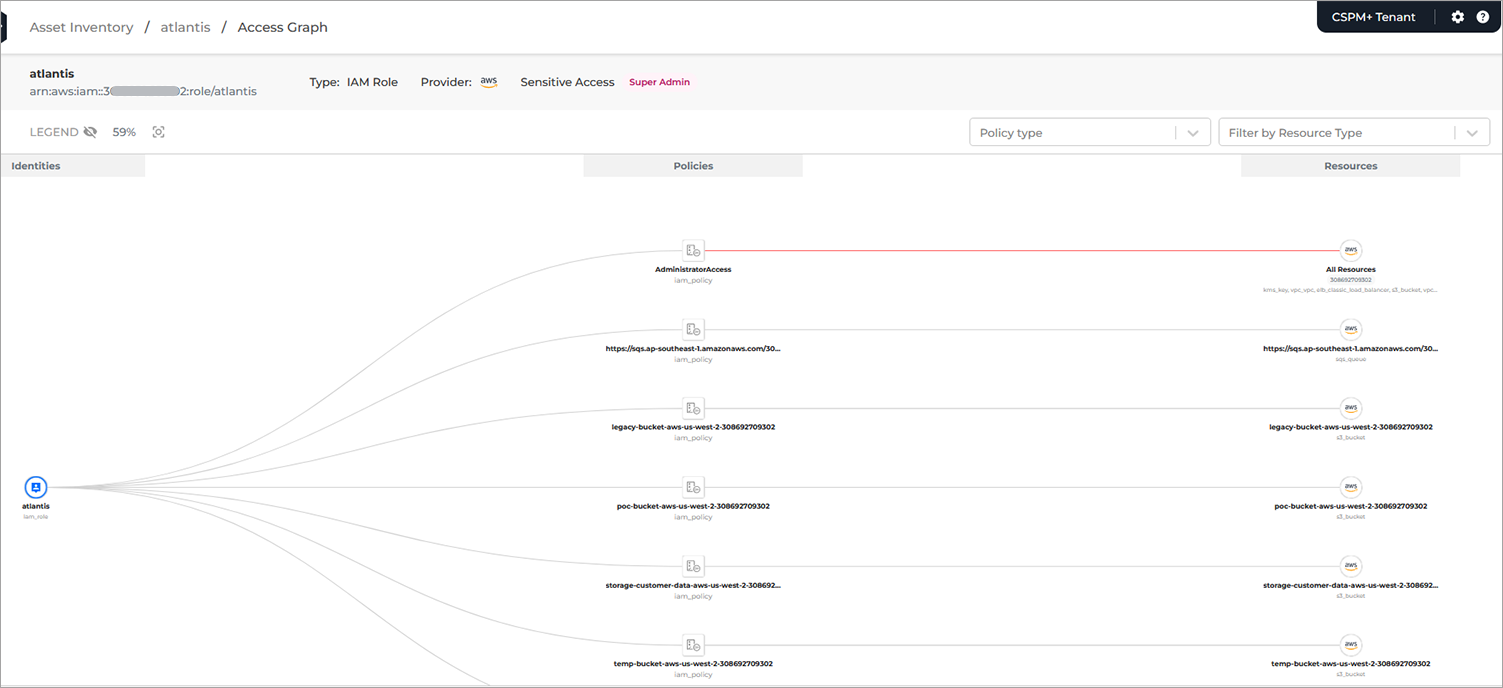
By default, the graph is zoomed out to show all resources and identities in the graph. The percentage to which it's zoomed out or in, can be found next to the legend which can also be viewed by clicking the eye icon next to it. Zooming in allows a closer inspection of the graph.
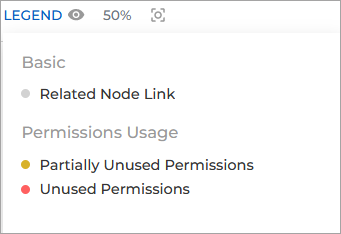
By clicking on each individual node you can display its details on the side panel. It will also highlight its connecting paths in the graph.
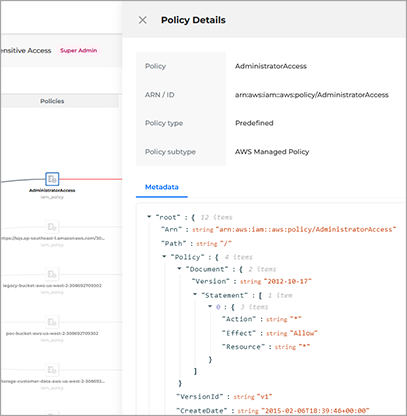
You can find a list of all Access Graph components here.