Managing custom fields
Create, edit and delete custom fields and import associated custom data. Every custom field added will appear as a column in the Monthly License Usage report for storing third party data.
Note
New custom fields will will not show up as columns in already existing reports. For this to happen you need to edit and save a report so the new fields can update.
To create a custom field:
Log in to Control Center.
Go to the Companies > Custom Fields page.
Click the
Add button under the Manage custom fields section.
Type in the name of the field you want to create.
Click Save.
Note
You can have up to five custom fields.
To delete or edit a field, use the buttons at the right side of each saved custom field.
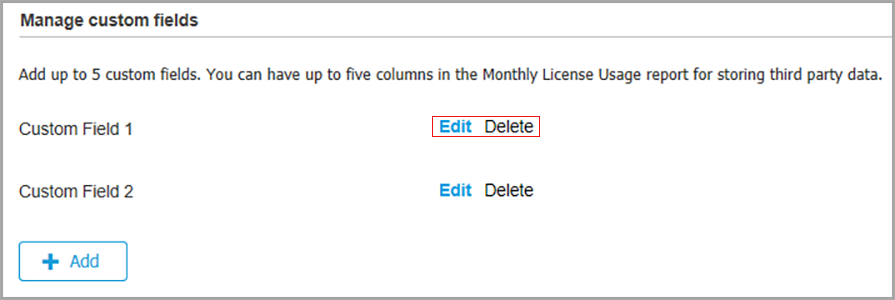
Important
Deleting the field will also delete the values associated to it for all the companies that you manage.