Licensing
The available fields and options in this screen will differ depending on one or more of the following:
If you are creating a Partner or a Customer company.
Your company's license.
The type of license you select in the Options field.
Options
Configure the company’s subscription settings. Choose the option that is in accordance with your business agreement.
Note
Depending on your company's license, you will have access to one or more of these options.
This option assigns an automatically generated trial license key to the new company. The trial is valid for 30 days and it is free. During trial, the company can test the GravityZone.
The trial provides 50 seats and features equivalent with a GravityZone Business Security Premium license along with the following add-ons:
GravityZoneFull Disk Encryption
GravityZonePatch Management
GravityZoneSecurity for Storage
GravityZoneEmail Security
Click Save and add company to finish the company creation process.
This option assigns an automatically generated monthly trial license key to the new company. The trial provides features equivalent with a GravityZone Cloud MSP Security license.
The company can test the Bitdefender protection for the next 45 days, on maximum 25 endpoints (Endpoint Security or BitdefenderEDR), and on maximum 25 mailboxes (GravityZone Security for Email).
Click Save and add company to finish the company creation process.
This option is for prepaid subscriptions, valid for one or more years.
Enter the license key for the client's chosen subscription.
Click the Check validity button and wait until GravityZone checks the license key.
If valid, Control Center displays the expiry date and the seat capacity of the license.
Click Save and add company to finish the company creation process.
This option is available only if you have a monthly subscription license key from Bitdefender, or if you inherit a monthly license from your Bitdefender partner.
The products and services the company has access to is determined by their partner, and no product can be activated separately.
Monthly subscription companies are billed monthly, based on the usage of the core protection provided by their subscription type and that of add-ons. At 00:00 GMT of each first day of a month, all usages are reset to zero. For more information on monthly usage, refer to Calculate the endpoint usage with the Monthly License Usage report.
To configure a monthly subscription license, follow these steps:
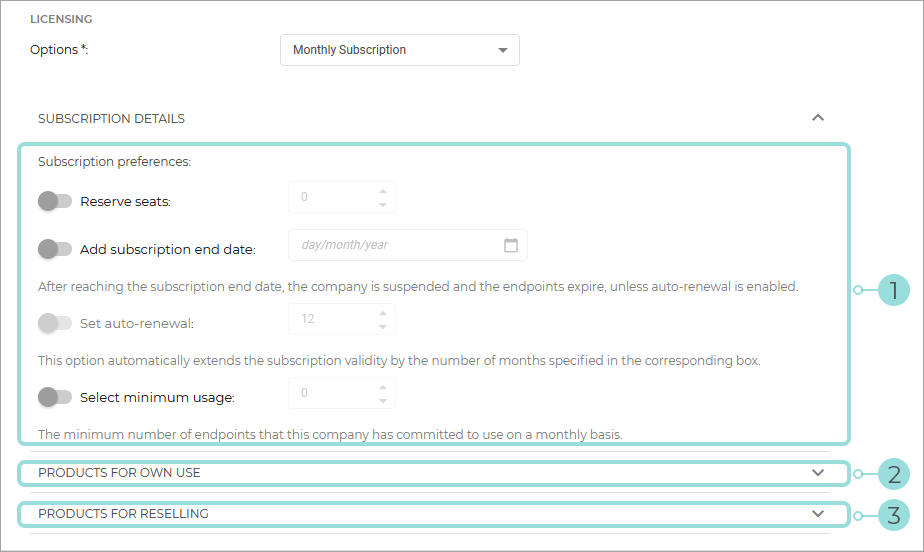
Configure the Subscription Details section:
Reserve seats
Enable this setting if you want to set aside a specific number of seats for the company. This feature is useful in one of the following scenarios:
You deliberately want to limit the number of seats that the company can use.
The company wants to have a specific number of seats available at any time.
When this setting is not enabled, Shared license seats will be automatically activated.
Tip
The installation and use of a product on any endpoint type is considered as using up a seat. Seats are used to keep track of product usage. Each product comes with a maximum number of seats.
Important
This method requires you to use seat reservation yourself.
Any agent installation that exceeds the allocated number of seats (reserved seats) enters in free trial till the end of the next month. If you do not extend the reservation, when trial ends, the agent expires and the endpoint is no longer protected.
To reserve seats for the new company:
Select the Reserve seats check box.
Enter the number of seats you want to reserve in the near field. Once the number changed, you can view how many seats are still available to reserve.
Shared license seats
Note
This setting is enabled by default when the Reserved seats setting is disabled. It is not visible in the Licensing screen.
When installed, the agent uses a seat from a pool of license seats shared with other companies, including your own company. The owner of the seats pool is the first Partner above the new company in the hierarchy of company accounts which uses reservation or, in its absence, Bitdefender.
No configuration is needed in this case.
This method ensures flexibility, but increases competition between companies for the same number of seats.
Add subscription end date
Enable this setting to configure an end date for the monthly subscription of the company.
After reaching the end date, the company is suspended, the security agents expire and the endpoints are no longer protected.
If this setting is not enabled, the company’s monthly subscription will not have an end date.
Set auto-renewal
Enable this setting to ensure protection after the subscription end date. This option will extend the subscription for a configurable period (in months).
A company inherits the subscription end date from its parent, unless it has own end date configured. A child company can surpass the subscription end date of its parent only if the parent company has auto-renewal enabled.
Select minimum usage
Use this option to set a base seat usage for a company that will be applied each month.
The minimum usage will be the basis for regular billing, regardless of the month-to-month variations, as long as it is not exceeded. If the company deploys more endpoints than indicated, then the minimum usage is ignored and the billing takes into account the actual usage.
The minimum usage consumes license seats and cannot exceed the number of reserved seats.
Expand the Products for own use section and select the products, add-ons and services you want to assign to the company.
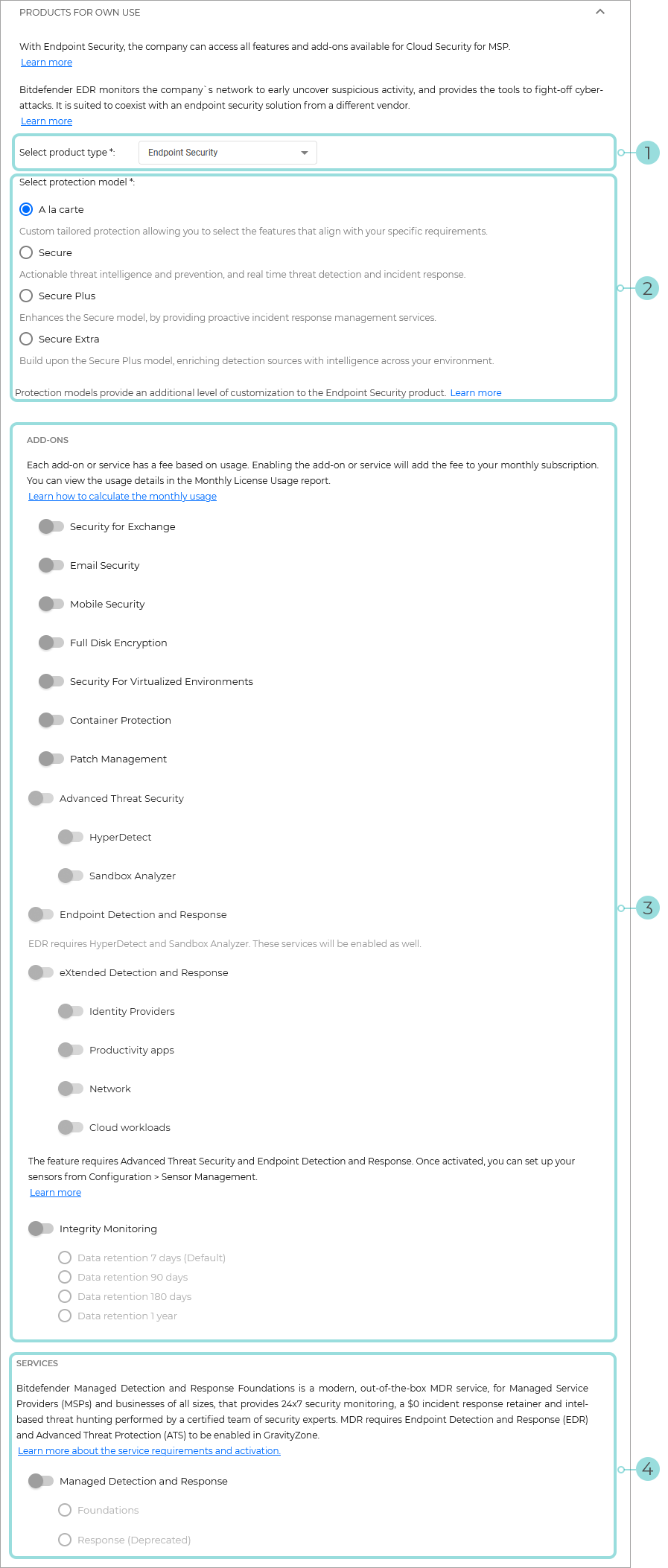
Select the Product type:
Endpoint Security - With Endpoint Security, the company can access all features and add-ons available for Cloud Security for MSP. Learn more
Bitdefender EDR - monitors the company`s network to early uncover suspicious activity, and provides the tools to fight-off cyber-attacks. It is suited to coexist with an endpoint security solution from a different vendor. Learn more
Note
Only the Endpoint Security product is further customizable. The following steps are not available for the Bitdefender EDR product.
Select a Protection model:
A la carte - Custom tailored protection allowing you to select the features that align with your specific requirements.
Secure - Actionable threat intelligence and prevention, and real time threat detection and incident response.
Secure plus - Enhances the Secure model, by providing proactive incident response management services.
Secure extra - Build upon the Secure Plus model, enriching detection sources with intelligence across your environment.
Note
Some add-ons or services might not be available to you, due to them being included, or not compatible with the selected protection model.
Select the add-ons you want to assign to the company.
Note
For more information on add-ons and the features they provide, refer to these articles:
Select the services you want to assign to the company.
Note
For more information on Bitdefender MDR, refer to our MDR documentation.
Note
Some protection models, add-ons, or services might not be available to you do to them not being made available by your partner.
Expand the Products for reselling section and select the products, add-ons, and services you want to make available for the company to distribute.
Note
This section is only availale to Partner type companies.
The same procedure that applies to Products for own use can be used to configure this section as well.
Click Save and add company to finish the company creation process.
Reserved seats
With this setting turned on, the company has a limited number of seats at disposal.
Important
This method requires you to use seat reservation yourself.
Choose this method in case:
You deliberately want to limit the number of seats that the company can use.
The company wants to have seats available at any time.
Note
If this setting is turned off, Shared license seats will be automatically activated.
Any agent installation that exceeds the allocated number of seats enters in free trial till the end of the next month. If you do not extend the reservation, when trial ends, the agent expires and the endpoint is no longer protected.
To reserve seats for the new company:
Select the Reserve seats check box.
Enter the number of seats you want to reserve in the near field. Once the number changed, you can view how many seats are still available to reserve.
Shared license seats
Note
This setting is enabled by default when the Reserved seats settings is turned off. It is not visible in the Licensing screen.
When installed, the agent uses a seat from a pool of license seats shared with other companies, including your own company. The owner of the seats pool is the first Partner above the new company in the hierarchy of company accounts which uses reservation or, in its absence, Bitdefender.
No configuration is needed in this case.
This method ensures flexibility, but increases competition between companies for the same number of seats.
Add subscription end date
Turning on this setting will allow you to configure an end date for the monthly subscription of the managed company. After reaching the end date, the company is suspended, the security agents expire and the endpoints are no longer protected. If this option is not selected, then the company’s monthly subscription will not have an end date.
Set auto-renewal
Turn on this option to ensure protection after the subscription end date. This option will extend the subscription for a configurable period (in months).
A company inherits the subscription end date from its parent, unless it has own end date configured. A child company can surpass the subscription end date of its parent only if the parent company has Auto-renewal enabled.
Select minimum usage
With this setting turned on, you can set a number of endpoints that the company intends to use. The minimum usage will be the basis for regular billing, regardless of the month-to-month variations, as long as it is not exceeded. If the company deploys more endpoints than indicated, then the minimum usage is ignored and the billing takes into account the actual usage.
The minimum usage consumes license seats and cannot exceed the number of reserved seats.
In this area you can choose which add-ons and services to enable for a company's own use, as well as set the resell rights for other Partner companies.
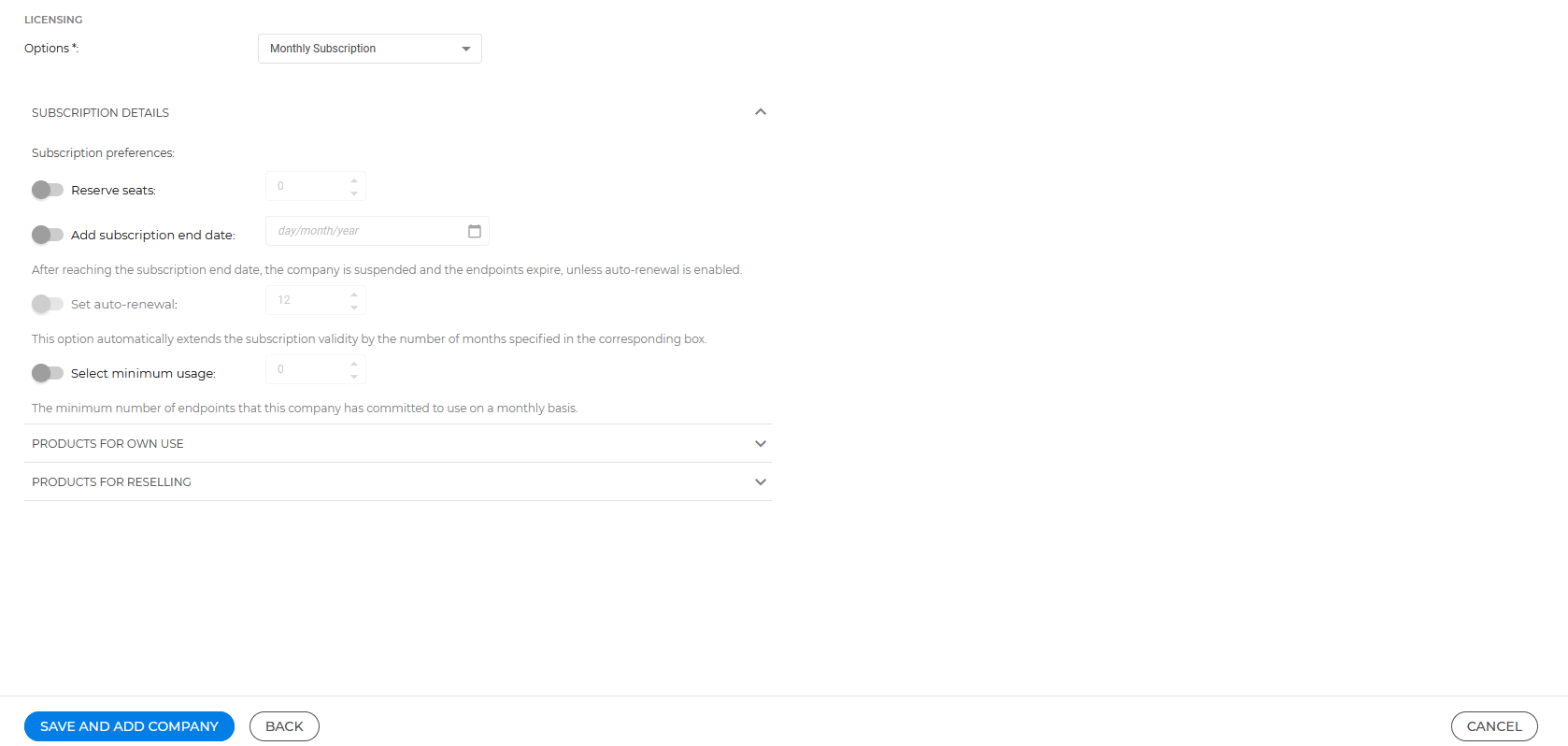
Expand the OWN USE section and select the product type (Endpoint Security or Bitdefender EDR) for the company you are creating.
Select the add-ons and services you want to enable for the company's own use.
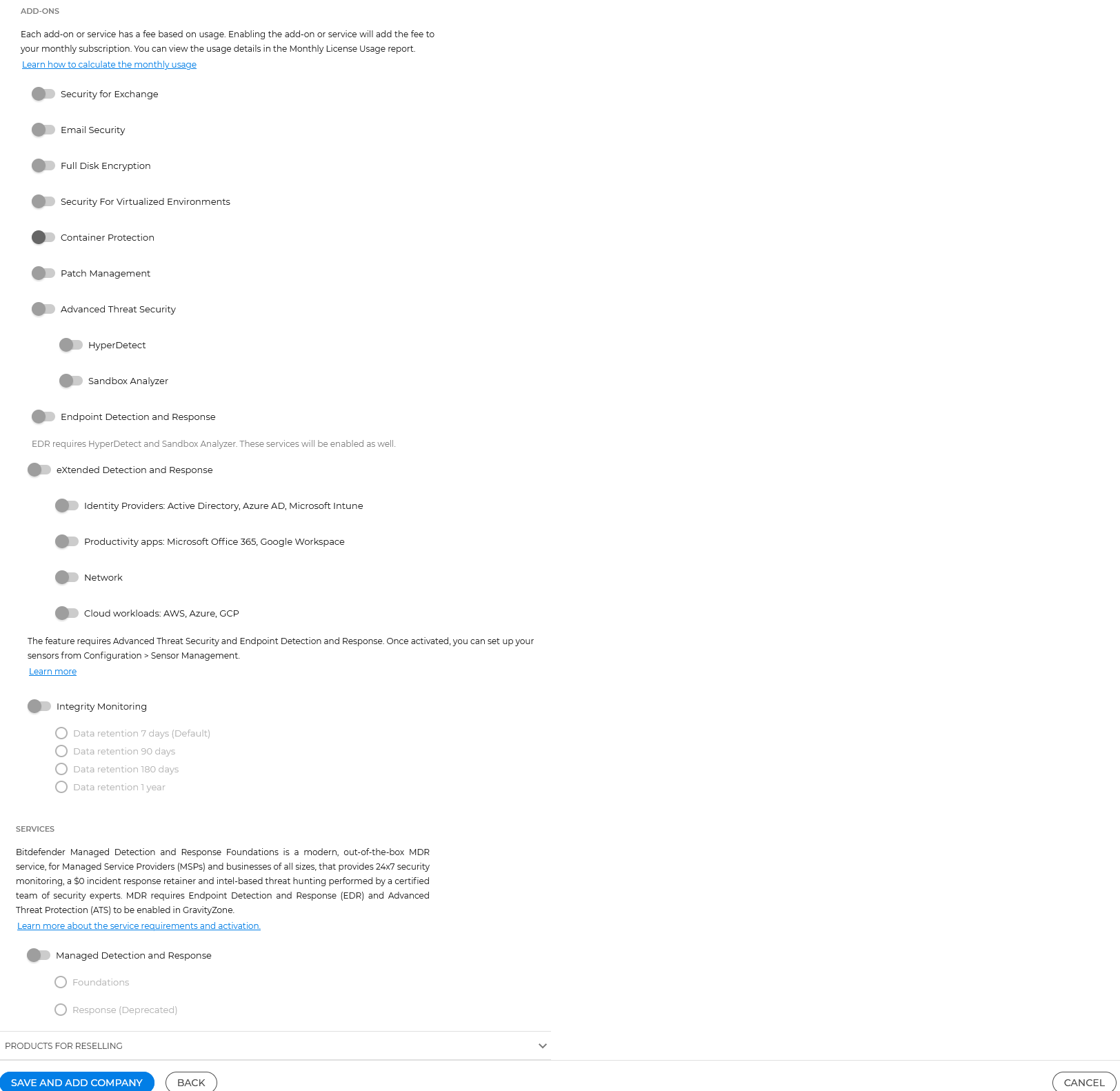
If the company is also a partner, from the RESELL section you can set up which products, add-ons and services they can sell further to companies under their management.
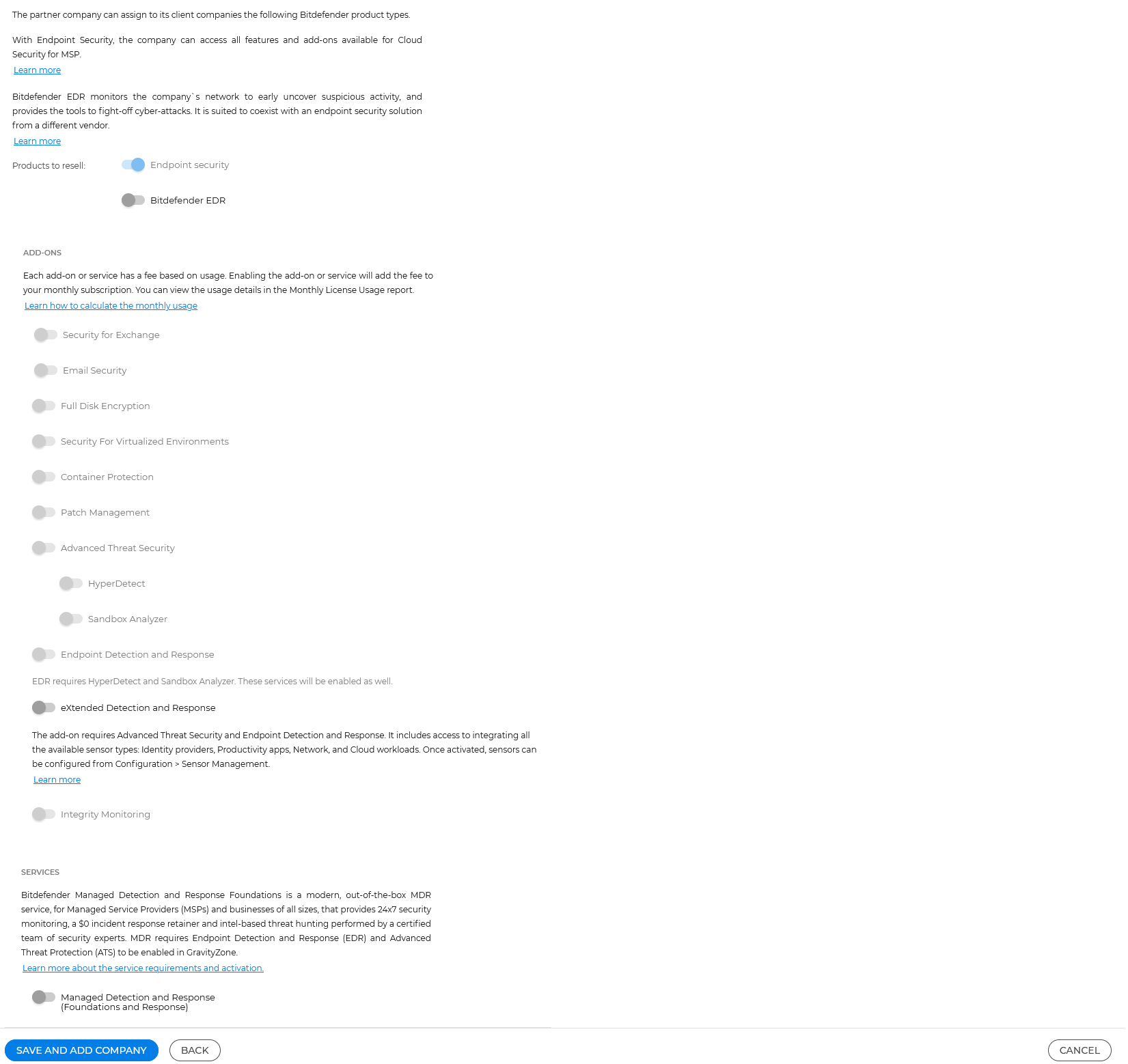
After completing the configuration of products, add-ons and services for own-use and resell purposes, click SAVE AND ADD COMPANY to finish the company creation process.