Disabling scanning for a cloud account
To disable a GravityZone Cloud Security Scan, follow these steps:
Go to Scan Configuration page.
Expand your scan group by clicking on the name under the Scan Group column.
Click the Edit button
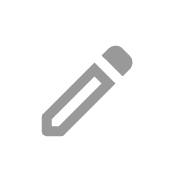 on the right side of the cloud account you want to disable scanning for:
on the right side of the cloud account you want to disable scanning for: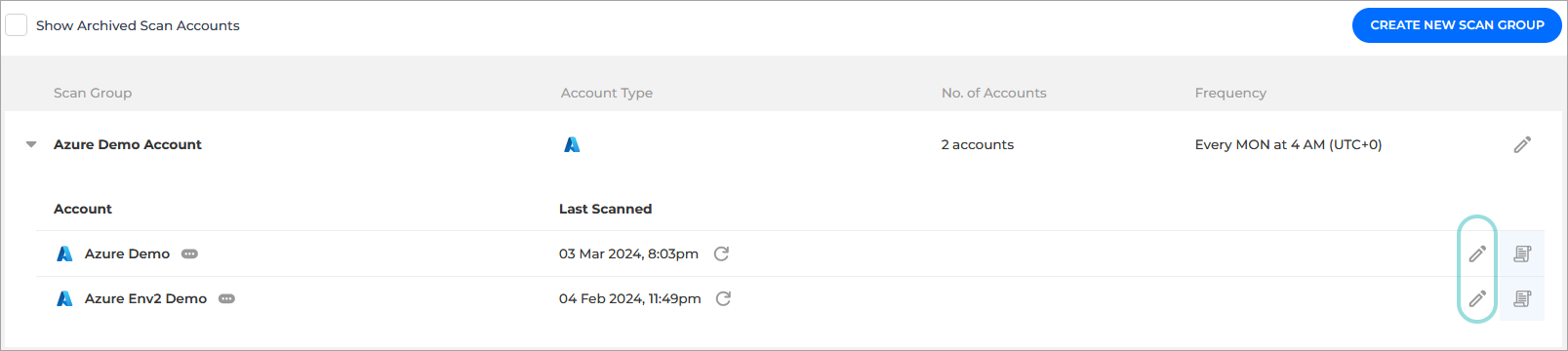
The Account Details panel is displayed.
Click Disable Account:
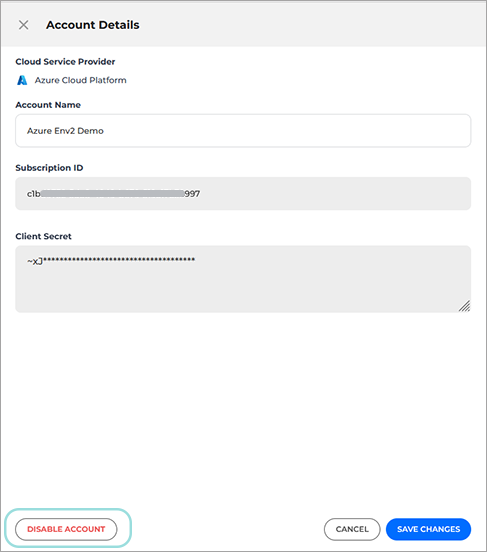
The Disable Account window is displayed.
Select one of the options available:
Disable Scan Account Only - Scans will no longer run on this account, but existing findings and scan results will remain available in the console.
Disable Scan Account and Archive Scan Account Findings - Scans will no longer run on this account, and all records of pant scans will be removed from the console.
Click Disable Account.