Security Containers
For orchestrated container clusters/nodes
To deploy a Security Container instance on a cluster, follow the steps below:
Go to Network > Packages.
Select the package you want to use for the installation process.

The package must have the Container Protection module enabled.
Tip
For information on how to edit or create a new package, refer to Create installation packages.
Click Download and select Security Container:
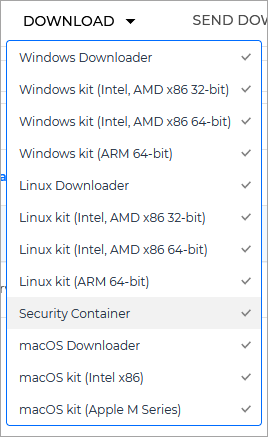
This opens the Download Security Container screen. The screen provides scripts for installing Security Container on all supported Kubernetes environments.
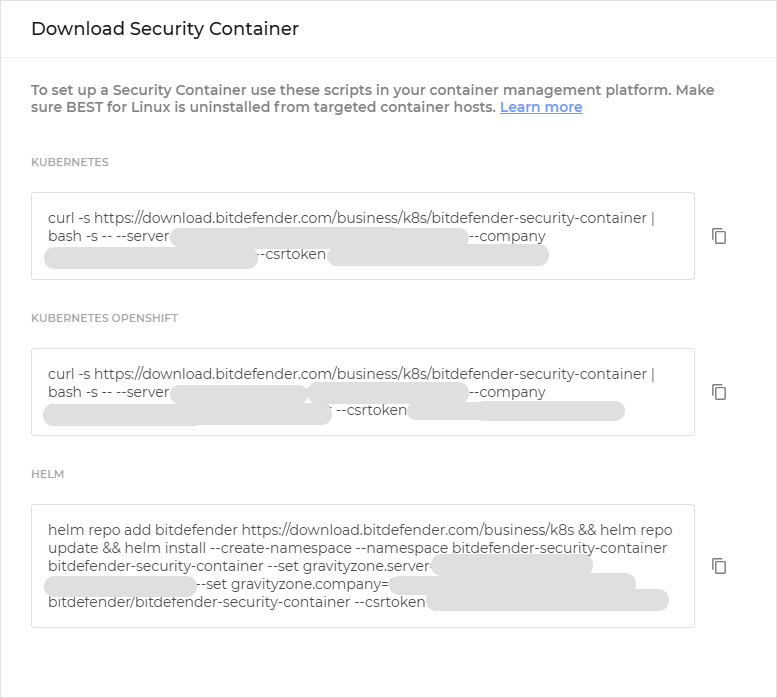
Important
Currently, Openshift environments are compatible only with Azure Kubernetes Service (AKS) and VMware.
Select the
Copy button next to the environment on which you want to install the Security Container.
Go to your Kubernetes environment and run the script.
Note
This will deploy an instance of Security Container on every host in your designated cluster.
Verify the deployment using either of these options:
In your Kubernetes environment, use the
kubectl get pods -n bitdefender-security-containerentry.In the GravityZone console, go to the Network page.
For Linux hosts
To install a Security Container on a Linux server with docker installed, run the following command :
docker run \
--privileged \
-d \
-e "BSC_SERVER=10.17.14.154:7074" \
-e "BSC_COMPANY=6076e2270a51301d552afd1a" \
-v /mnt/data:/data \
-v /sys:/mnt/host-sys \
-v /proc:/mnt/host-proc \
-v /etc/os-release:/mnt/host-os-release \
-v /:/mnt/host \
--pid host \
--net host \
-u :10000 \
--name=BSC \
bdfbusiness/bitdefender-security-container:7.0The variables used in the command are:
Variable | Mandatory | Description |
|---|---|---|
| yes | Get the address of the Communication Server by downloading any BEST for Linux installation kit and opening the NoteThe format of the address is |
BSC_COMPANY | no | The company ID required for GravityZone Cloud integrations. This is used on cloud environments only and can also be found in the |
BSC_LOGLEVEL | no | The desired log level which will be configured in |
BSC_GID | no | The group ID under which to run the product services. This environment variable is required if the |
Getting company related information from a BEST for Linux installation kit
In GravityZone Control Center, go to Network > Packages
Select your regular BEST for Linux package and click Send download links.
Expand the Installation links section and copy the link for Linux.
Go to the target machine and download the kit using this command:
wget <donwload link>
Extract the files from the archive:
tar -xzvf setup_downloader.tar
Open
installer.xmlusing this command:cat installer.xml
Get the Communication Server address.
In the following examples, the Communication Server address and company ID are highlighted:
Example 1. For GravityZone CloudInformation from
installer.xml<serverAddress strVar="EpagServer"> cloudgz-ecs.gravityzone.bitdefender.com/hydra</serverAddress> <customerId strVar="EpagCustId">6076e2270a51301d552xxxx</customerId>
Example entry
docker run --privileged -d -e "BSC_SERVER=cloudgz-ecs.gravityzone.bitdefender.com" -e "BSC_COMPANY=6076e2270a51301d552xxxx" -v /mnt/data:/data -v /sys:/mnt/host-sys -v /proc:/mnt/host-proc -v /etc/os-release:/mnt/host-os-release -v /:/mnt/host --pid host --net host -u :1000 bdfbusiness/bitdefender-security-container:7.0
Example 2. For GravityZone On-PremisesInformation from
installer.xml<serverAddress strVar="EpagServer">https://10.10.10.10:8443/hydra</serverAddress> <customerId strVar="EpagCustId">5ff6c05e09ec9149654xxxx</customerId>
Example entry
docker run --privileged -d -e "BSC_SERVER=10.10.10.10:8443" -e "BSC_COMPANY=5ff6c05e09ec9149654xxxx" -v /mnt/data:/data -v /sys:/mnt/host-sys -v /proc:/mnt/host-proc -v /etc/os-release:/mnt/host-os-release -v /:/mnt/host --pid host --net host -u :1000 bdfbusiness/bitdefender-security-container:7.0
Example 3. For Update ServerInformation from
installer.xml<serverAddress strVar="EpagServer">http://10.10.10.154:7074/hydra.php</serverAddress> <customerId strVar="EpagCustId">3dd6p02e09ec3479654xxxx</customerId>
Example entry
docker run --privileged -d -e "BSC_SERVER=10.10.10.154:7074" -e "BSC_COMPANY=3dd6p02e09ec3479654xxxx" -v /mnt/data:/data -v /sys:/mnt/host-sys -v /proc:/mnt/host-proc -v /etc/os-release:/mnt/host-os-release -v /:/mnt/host --pid host --net host -u :1000 bdfbusiness/bitdefender-security-container:7.0
Getting logs from a Security Container
To get the security logs from a Security Container host, follow these steps:
Display running containers on the current server:
docker ps
Get the ID of the container for which you want to view the logs.
Download the logs using this command:
docker logs <container id>