Update the GravityZone appliance
It is recommended to always keep the GravityZone appliance up-to-date because every new version includes improvements or new important features.
To view information about your GravityZone deployment version and available updates, go to the Configuration > Update page. You can view the installed GravityZone appliances and the roles they are running in the Infrastructure section.
Manual Update
Details about the GravityZone version are available in Configuration > Update > GravityZone Roles. If the console displays the message “Your console is out of date”, then it is the time for an update.
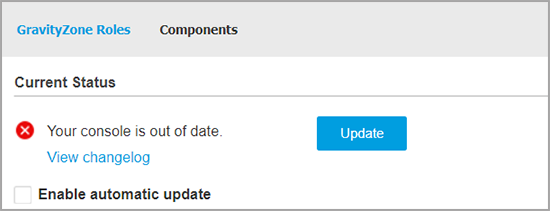
Before any update, it is recommended to check the changelog of the new version. Also, check the release notes published on the Bitdefender Support Center.
To manually update the GravityZone appliance:
Go to the Update > GravityZone Roles.
Under Current Status section, click the Update button.
The update process might take a while. When finished, make sure to clear the browser cache.
If the GravityZone console does not display the status "Your console is out of date", click the Refresh button from the Infrastructure section to verify whether a new version of GravityZone is available or not.
Verify also if the appliance is able to communicate with the Bitdefender servers at the address: download.bitdefender.com.
Automatic Update
The automatic update is disabled by default. To change this setting, go to Configuration > Update > GravityZone Roles and select the Enable automatic update check box.
To schedule automatic updates:
Set the Recurrence to Daily, Weekly (select one or more weekdays) or Monthly.
Define an Interval. You can schedule a time for the update process to begin when a new update is available.
Enable the 30 minutes downtime alert before update check box to display a warning message to all users 30 minutes before the automatic update starts.
During the update, the users will be logged out and a notifying screen is displayed, informing the users that an update is in progress.
After the automatic upgrade is finished, all users will be redirected to the login page. A pop-up will display the new features.
If you have more GravityZone appliances in your network environment, with automatic update all appliances will be brought to the latest version.